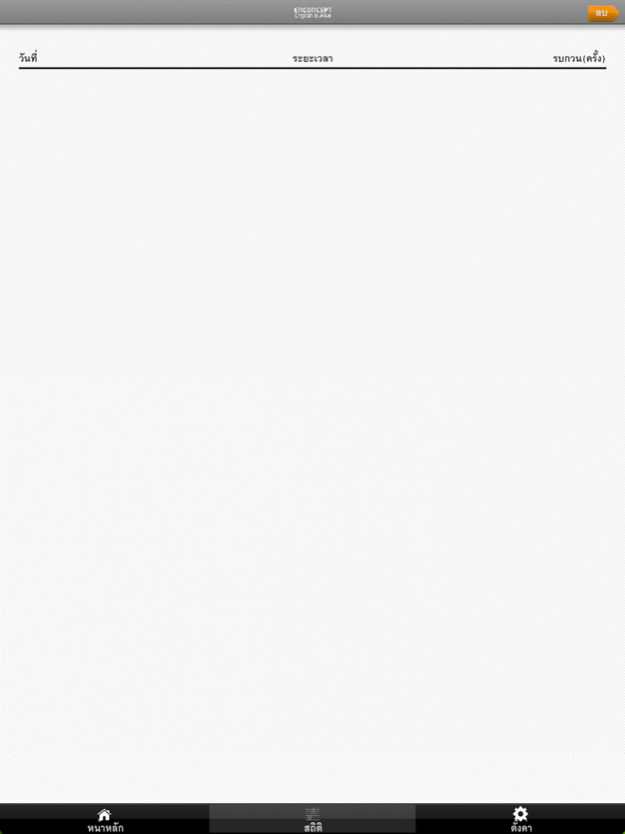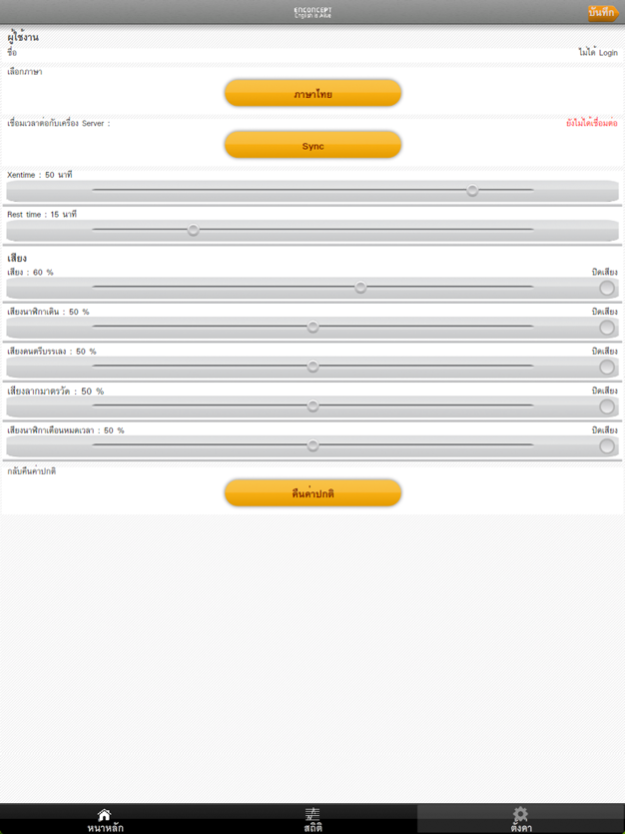MyXenTimer 1.0.14
Continue to app
Free Version
Publisher Description
MyXenTimer
***For Enconcept and SociThai students only***
MyXenTimer
MyXenTimer - Easy to manage your time and enhance your learning efficiency.
MyXenTimer - จัดระบบ รู้เวลา สร้างนิสัย พัฒนาตนสู่ชีวิตที่มีประสิทธิผล
MyXenTimer is a useful tool to help you manage your time and effectiveness. You can set MyXenTimer duration based on your working capacity such as 30 minutes of Reading and 5 minutes break. After the break, the next MyXenTimer will start. The application will help you efficiently keep track of your time and productivity according to your brain’s working memory.
MyXenTimer คือ Application คอยทำหน้าที่ระบบบริหารเวลา และประสิทธิผลส่วนตัว สามารถใช้ได้ในชีวิตประจำวันทั้งการเรียน การอ่านหนังสือ การพักผ่อน รวมถึงกิจกรรมอื่นๆ ด้วยช่วงเวลาที่เหมาะสม และสอดคล้องกับการทำงานของสมอง ผ่านการกำหนดเวลาของตัวเองในการทำกิจกรรมหนึ่ง และจัดเวลาที่เหมาะสมต่อการพักผ่อน เช่น ตั้งเวลา 30 นาที เพื่ออ่านหนังสือ และอีก 5 นาทีสำหรับการพักผ่อน โดยหลังการพัก ระบบจะเริ่มนับเวลาเพื่อดำเนินกิจกรรมใหม่อีกครั้ง การบันทึกแวลาและการประมวลผลในระบบจะช่วยให้ผู้ใช้ดำเนินกิจกรรมในชีวิตอย่างมีประสิทธิภาพ เป็นไปตามหลักการทำงานของสมอง
Features:
There are 2 states; 1) XenTimer Mode: the red state is for completing a task and 2) Rest Mode: the green state is for taking rest.
Application นี้มี 2 รูปแบบ คือรูปแบบสีแดง (XenTimer Mode : Red state) ใช้สำหรับช่วงเวลาในการทำกิจกรรม และรูปแบบสีเขียว (Rest Mode : Green state) สำหรับช่วงเวลาพักผ่อน
- While XenTimer is operating in working mode (Red state); if user gets interrupt from any factor, the application will record the interruption. For self-evaluation, the results will show in the statistics menu.
- สำหรับโหมด XenTimer จะทำหน้าที่จับเวลา ซึ่งในระหว่างการจับเวลา ผู้ใช้งานอาจได้รับการรบกวนจากปัจจัยต่างๆ Application นี้จะบันทึกจำนวนครั้งที่ถูกรบกวนจากปัจจัยภายนอก ผู้ใช้สามารถดูสถิติย้อนหลังได้ในเมนู Statistics เพื่อการประเมินตนเอง
- Changing to the Green Mode indicates that user wants to take a rest. While working mode (red state), clicking the “REST” button will trigger the change to green or ‘Rest Mode’. User can simply cilck “GO” button to resume working back in the Red state.
- หากผู้ใช้งานต้องการพักผ่อน (เข้าสู่โหมด Rest) ให้กดปุ่ม “REST” ซึ่งเป็นโหมดของการพักผ่อน และหากผู้ใช้งานต้องการกลับไปยังโหมด XenTimer อีกครั้ง ให้กดปุ่ม “GO”
- The statistics menu is to show the details of date that task is complete and number of interruption. User can clear the statistics by just clicking on the “CLEAR” button.
- ปุ่ม Statistics ในส่วนด้านล่าง เพื่อแสดงผลสถิติของแต่ละกิจกรรมที่ผ่านมา โดยผู้ใช้งานสามารถกด Clear เพื่อล้างสถิติเก่า และเริ่มสถิติใหม่ได้ต่อไป
Keywords : Enconcept, SociThai, InterPass, Timer, Time management, Self management, MyXenTimer, Education, Study plan, Enconcept, S.E.L.F.100%, SociThai, InterPass
Aug 15, 2019
Version 1.0.14
-Bug fixes
-Upgrade app to support latest version of IOS
About MyXenTimer
MyXenTimer is a free app for iOS published in the System Maintenance list of apps, part of System Utilities.
The company that develops MyXenTimer is XeerSoft Thailand Co,Ltd.. The latest version released by its developer is 1.0.14.
To install MyXenTimer on your iOS device, just click the green Continue To App button above to start the installation process. The app is listed on our website since 2019-08-15 and was downloaded 2 times. We have already checked if the download link is safe, however for your own protection we recommend that you scan the downloaded app with your antivirus. Your antivirus may detect the MyXenTimer as malware if the download link is broken.
How to install MyXenTimer on your iOS device:
- Click on the Continue To App button on our website. This will redirect you to the App Store.
- Once the MyXenTimer is shown in the iTunes listing of your iOS device, you can start its download and installation. Tap on the GET button to the right of the app to start downloading it.
- If you are not logged-in the iOS appstore app, you'll be prompted for your your Apple ID and/or password.
- After MyXenTimer is downloaded, you'll see an INSTALL button to the right. Tap on it to start the actual installation of the iOS app.
- Once installation is finished you can tap on the OPEN button to start it. Its icon will also be added to your device home screen.